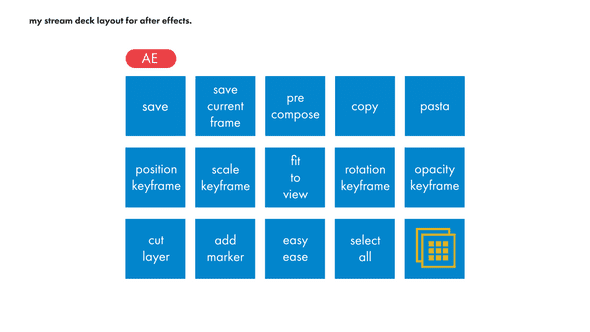the toolkit - how I use the Elgato Stream Deck in my animation workflow.
May 09, 2022
Over the past few years, I have been refining my workspace to be as minimal as possible. Having made the switch from doing mostly traditional hand drawn animation to motion graphics has made transitioning to a travel-friendly workspace a lot easier. Currently I have a 2020 Macbook Pro which is connected to a 13HD Wacom Cintiq, a Nuphy Air75 wireless mechanical keyboard, and an Apple magic mouse. I will add due to the limited ports on the Macbook Pro, the Cintiq is connected to a Caldigit dock and the dock is connected to the computer, so I usually don’t take the Cintiq.
Having 95% of my work done in After Effects(Ae) and Illustrator(Ai) has helped to streamline my workspace but this change didn’t do much for my workflow. If you have worked in Ae before, you know they have what feels like an infinite number of twirl down menus when you start adding in effects and expressions. I noticed how searching through options was wasting a lot of time so I started learning as many hotkeys as possible. I would have my wireless keyboard on the left side of my Cintiq screen and a mouse on the other but that quickly became pretty cumbersome and not very ergonomic. I needed to find another solution and thus began my journey into the world of macropads!
My first requirement with adding any new tool to my workspace is avoiding the feeling of being cluttered. My desk is small so that was very important to me, since I only travel part of the time. My initial idea was to get a macropad from small company called Pikatea. I loved how simple and clean their pads looked and figured I could easily attach one of them to my Cintiq. But after giving it further thought, five buttons wasn’t going to be enough for the extensive list of hotkeys I use on the regular. I think it would be great for video calls - they have cool control knobs - but this was not going to fit my Ae workflow. After further research I stumbled upon this video about how this guy used a Stream Deck for his WFH setup. He used it for a variety of tasks including launching programs, creating Notion templates, managing emails, and even controlling his office lighting.
I was sold. Unlike the other macropads I felt the Stream Deck would give me more versatility with a little less programming. It is super easy to set up and not only could I program my hotkeys but I could used this to create live stream content in the future.
I created three profiles for mine; one for After Effects, Illustrator, and Photoshop. Here is the layout of my AE profile.
Starting with the top row I of course have a Save button. I do have auto-save set in Ae but I don’t rely on it. I have a save current frame, pre-compose, and copy, pasta(paste) preset which are all pretty much self explanatory. Row two is where the magic happens for me. All my hotkey favorites live here and it has been a big solve for the twirl down menus. I have a set keyframe option for position, scale, rotation and opacity. I can now just scroll the timeline and with a push of a button add a keyframe to that property! It cuts down a lot on the set up of keyframes and removes the action of using multiple keystrokes. And last in row three I have cut layer, add marker, easy ease, and select all. This did take some time for me to memorize the layout but to help with that transition, in my other profiles I try to keep the same hotkeys like save, copy, and paste in the same place.
To sum it up, this has been a huge game changer in my setup. If you’re looking for a simple yet versatile productivity tool, I would say this is a perfect option. It’s also compact and not super expensive. With those checking off all of my requirements, it made it the perfect fit for my travel-friendly setup!
Do you have any productivity hacks? I love learning about other folks workspace so shoot me an email or message on instagram!